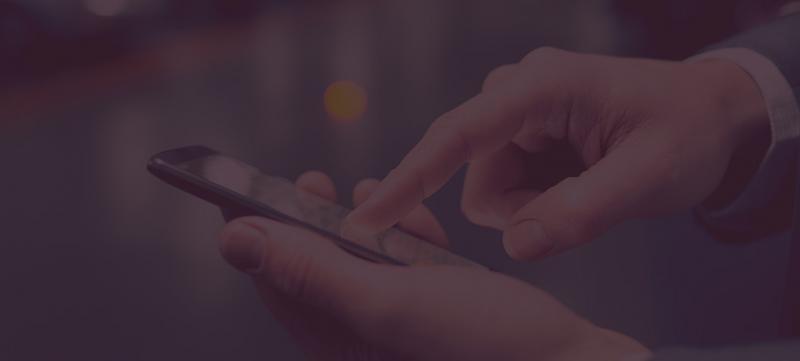
Stop videos from auto-playing
07 Jul 2015
To help you save your data, I’ve pulled together the steps you need to follow to disable auto-play on Twitter and Facebook.
For those of you who haven’t heard, Twitter is the new kid on the auto-play block – this means that, when you scroll past a video on your Twitter feed it’ll automatically play whether you’re on Wi-Fi or not.
1. Turn off auto-play on Twitter
If you have an iPhone or other iOS device then you’re in luck – you can disable auto-play on Twitter through the iOS app in just a few easy steps:
- Select the settings gear icon in the upper right corner of your screen;
- Tap Settings;
- Tap Video autoplay to select your video setting (you can disable it completely or restrict it to Wi-Fi only).
Unfortunately there are no options to disable autoplay on Twitter for non-iOS users. The best option here is either to scroll down your feed fast enough so the videos don’t play, or connect to Wi-Fi so you’re not using up your amaysim data.
2. Disable auto-play on Facebook videos
On both Apple and Android devices, you have the option to either completely disable autoplay or restrict it to Wi-Fi – what’s the difference? Well, Turning off autoplay will mean that videos shouldn’t play automatically in your feed again (phew!), but restricting autoplay to Wi-Fimeans that videos will only auto-play when you’re connected to a Wi-Fi network.
To access these options just follow these simple steps:
If you have an iPhone:
- Tap More next to the Notifications icon;
- Scroll down Account Settings;
- Select Videos and Photos;
- Select your Auto-play setting.
For Android mobiles:
- Select the More symbol (three horizontal lines) next to the Notifications tab;
- Scroll down to App Settings;
- Tap Videos playing automatically to select your video setting.
3. Can I stop Instagram videos from playing automatically?
Unfortunately you can’t disable auto-play for Instagram videos or even restrict it to Wi-Fi. But there are a few other Instagram settings you can play around with if you’re worried about your data usage. There’s an option to reduce the amount of data your Instagram app uses – this will reduce the quality of some images and videos, as well as give you the option not to preload Instagram videos using your amaysim data. The steps for iOS and Android devices are pretty similar:
- Head to your profile and tap on the Settings symbol on the top right hand of the screen (on iOS devices it will look like a gear icon, and for Android users it’ll be three vertical squares);
- Scroll down to Cellular Data Use;
- Select the option to ‘Use Less Data’.
Disabling autoplay or reducing the data settings on your apps can help stretch your monthly data even further, but remember to always stay on top of your data usage by keeping regular checks on it. You can do this by either logging in to My amaysim or using the free amaysim app for Apple or Android.
Tipo - amaysim's content guy