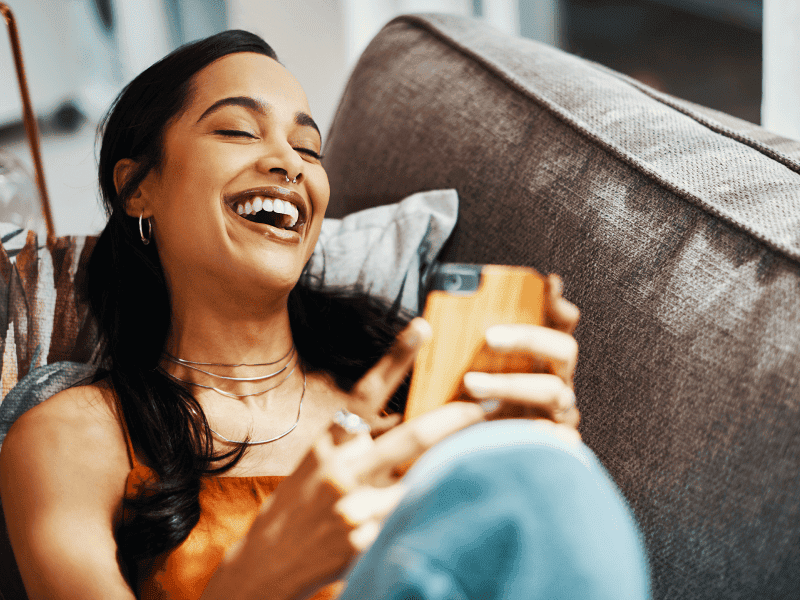
Making the most of your new amaysim mobile plan
24 Feb 2021
Ready to take our relationship to the next level?
We know it's only been a hot little minute, but we wanted to check-in to make sure you're set up for a long-term, loving relationship with us.
So we put together this little guide to help you get the most out of your new amaysim mobile plan:
get cozy with our app
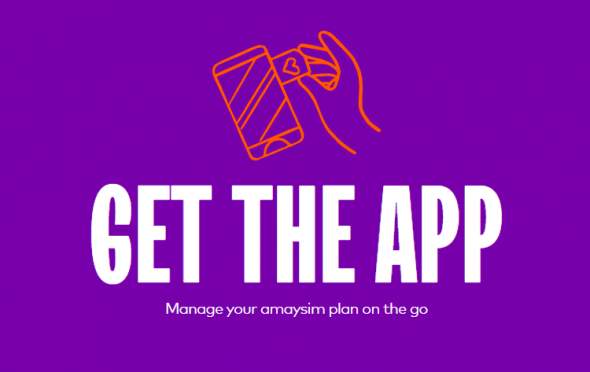
If you haven't done so already, make sure you download the amaysim app for iOS or Android. It's the one-stop-shop for managing your mobile plan.
The app is free, can be used if you've run out of mobile data, and allows you to:
- Check your mobile credit and data balance, and add more for when you need it
- Switch your mobile plan at any time
- Manage the auto-renew settings for your amaysim mobile plan
- View your data usage history
- Get quick answers to any support questions
- Update other settings like call waiting, voicemail and roaming
Personalise your voicemail
No one should have to listen to a robotic voice deliver your voicemail message when they can't reach you, so if you haven't done so already, follow the steps below to set your voicemail up and personalise your greeting:
- Call 321 from your amaysim mobile and follow the prompts.
- When you first call 321 from your amaysim mobile number, you’ll be asked to record your name and personal greeting (that’s what people will hear when they call through and can’t get back to you, so make it catchy).
- If you've already set your voicemail up and want to re-record your voicemail greeting, press 3 after calling 321
- To access additional user options including group lists and to change your voicemail PIN, press 8
If you’re on one of our UNLIMITED plans you get unlimited access to Voicemail included in your plan.
Tracking Data Usage
Here are some quick and easy ways to track your data balance.
- Log in to the free amaysim app - your data balance will be displayed on the Home screen;
- Head to the Plan page of My amaysim and select Usage from the menu options.
- Text BAL to 568; or
- Call 555 and dial 1# to hear your balance
Viewing Data Usage History
Our usage history feature allows you to view trends and patterns of your recent data usage. The feature can be accessed in the app by swiping up from the home screen and selecting view usage.
You can also access your data usage history through My amaysim by selecting the Usage menu option after logging in.
Note: Usage history includes data used up until 11:59pm from the night before, and it takes up to 48-hours for all of your data usage to appear in the app graphs. To check your most up-to-date data balance, it's best to refer to the balance screen on the app, or to text BAL to 568.
Get familiar with data banking
Data Banking, otherwise known as data rollover, saves all the unused data from your previous renewal period, storing it in a ‘data bank’ ready for you to use whenever you run low on data.
For example, if your plan gives you 30GB of data each renewal, and you only use 10GB – when you next renew, the unused 20GB gets automatically saved in your data bank for later use.
Unlike other telcos who cap their data banks, your amaysim data bank has no limits on the amount of data it can store and no expiry period either, as long as you remain on your current plan.
This way, you’ll always be covered when you need a little bit extra to keep you swiping, scrolling and streaming.
MMS Setup
Your device should automatically pick up the required MMS settings for amaysim. If you need to manually adjust the MMS settings for your device, check out the guides below to complete your setup.
If you need to set your iPhone devices MMS settings manually, simply follow the below steps:
- Tap Settings
Tap Mobile
Tap Mobile Data Network - Tap APN
Enter ‘yesinternet’
Tap Mobile
Tap Settings - Tap the Home Button to return to your home screen.
To finalise the settings, Power your iPhone fully off and switch it back on.
If you need to set your devices MMS settings manually, simply follow the below steps:
- Tap Apps
Tap Settings
Tap More Settings or Mobile Data or Mobile Networks
Tap Access Point names - Tap Add or New APN
Tap Name and enter ‘amaysim MMS
Tap APN and enter ‘MMS’
Tap MMSC and enter: http://mmsc.optus.com.au:8002/
Tap MMS Proxy and enter: 61.88.190.10
Tap MMS Port and enter: 8070
Tap MCC and enter ‘505’
Tap MNC and enter ‘02’
Tap Authentication type and select ‘PAP’
Tap APN Type and enter ‘mms’
Tap Bearer (if displayed) and select ‘unspecified’ - Tap More or Menu
Tap Save - Tap the Home Button to return to your home screen.
To finalise the MMS messaging settings, Power your Android phone fully off and switch it back on.
Need help with your amaysim service?
As mentioned above, the amaysim app allows you to manage all your amaysim needs from the palm of your hand, so we recommend using the app if you need to make changes to your account, or had questions about your service.
If you need additional support, head to our Help Centre for a range of support guides and FAQs, or reach out to us on Live Chat, where our amazing customer service team will be able to lend you a helping hand.