Changing your primary payment card in your Apple or Google wallet with amaysim
When you purchase an amaysim product or service with your Google or Apple wallet, we use that card for all of your transactions. If you want us to use a different card in your wallet, you will need to change your payment method in the amaysim app or My amaysim.
How to change your primary card in your Apple or Google wallet
If you have an Apple or Google wallet saved to your browser (chrome/safari only) or mobile device you will have the option to use this as a payment method when you purchase, or update your payment method in My amaysim or the app.
My amaysim
- Log in to My amaysim
- Click Payments in the left hand nav
- Click change payment method
- Click setup debit/credit or Apple/Google Pay
- Click the Apple or Google Pay logo
- Follow the instructions on screen
- Please note, Android users will be asked to make a $0 authorisation if they don't have a balance owing
iOS and Android
- Log into the amaysim app
- Click the settings cog
- Click payment details
- For iOS select “credit/debit/Apple Pay”
- For Android select “credit/debit/Google Pay”
- Follow on-screen instructions
Future payments
Please note, if you remove that card from your wallet or set a new card as the primary payment method, that card will still be charged by amaysim until you change it using the above process.