HOW TO MAKE THE MOST OF THE DATA YOU HAVE
At amaysim, we absolutely love data. So much so that we’re passionate about making sure you only use it on things that matter to you and don’t waste it on things that don’t. That’s why we’ve pulled together this handy guide to help minimise unnecessary data usage and let you enjoy more of the things that make you happy online!
How to avoid extra charges when you’ve used up all your data
If you ever run out of your included data, the rate at which you'll be charged for additional data will depend on the plan you're on. But, if you want to stay online, we’d always recommend adding extra data.
How to disable mobile internet access
On your iPhone/ iPad
- Open ‘Settings’.
- Select ‘Cellular’.
- Turn the option for ‘Cellular Data off’
On your Android mobile/ tablet
- Swipe down from the top of the screen.
- Turn mobile data off
Once data has been disabled, you won’t be able to use data from your amaysim mobile or data-only plan until you toggle the option back on.
Be sure to download app and software updates via Wi-Fi only
We’d strongly recommend checking your app and software updates are set to ‘Download via Wi-Fi only’. This is super important, since app updates can be quite large and use up quite a lot of your mobile data. Here how you do it:
On your iPhone/ iPad
- Open ‘Settings’.
- Select ‘ iTunes & App Store’.
- Turn OFF ‘Automatic downloads’.
On your Android mobile/ tablet
- Opening the Google Play Store app.
- Go to ‘Settings’.
- Select ‘General’, then ‘Auto-update apps’.
- Select ‘Auto-update apps over Wi-Fi only’.
Restrict your background data
Background data is all the information that gets pulled from the internet when you’re not actively using an app, including email syncing, feed updates and other stuff like weather widgets.
Here’s how you can restrict the background data used by the apps on your device:
On your iPhone/ iPad
- Go to ‘Settings’.
- Select ‘General’ the ‘Background App Refresh’.
- You’ll then be able to toggle Background App Refresh ‘OFF’ for any apps when you’re not actively using them.
On your Android mobile/ tablet
- Go to ‘Settings’.
- Select ‘Data usage’.
- Select ‘Restrict Background Data’.
If you want to restrict data for specific apps, simply head to ‘Settings’, then ‘Apps’ to adjust the background data setting for your apps individually.
Always use mobile versions of websites
When possible, browse mobile versions of websites. As they tend to be simpler, so they load faster and use less data. Also, avoid deleting your Internet cache (which is a common way to free up some storage space on your phone). By keeping your cache, you won’t have to download images again and again websites whenever you revisit a website.
Disable Wi-Fi assist (Apple users only)
If you don't want your Apple device to use data from your amaysim mobile or data-only plan when you have a poor Wi-Fi connection you can disable Wi-Fi Assist on your device by following these simple steps:
- Head to ‘Settings’.
- Select ‘Cellular’.
- Toggle ‘Wi-Fi Assist’ ‘OFF’.
Choose apps that use less data
You can find out which apps use less data by doing a bit of research before downloading. A great example is Apple Maps, which just a-fifth of the data Google Maps does. Check out this CNet article on Apple Maps for more info.
Save your favourite music to your phone
Streaming services like YouTube, Soundcloud and Spotify are huge data killers if you don’t use them wisely. If there's a tune or album you're constantly listening to at the gym or on the way to work, you'll use much less data by saving it to your phone so you can listen to it offline whenever you like.
Use Wi-Fi wherever possible
One of the most avoidable ways to waste your mobile data is not connecting to Wi-Fi when it’s available. So, whenever you’re at home or in the office, always be sure to toggle Wi-Fi on in your device’s settings. And save your mobile data for when you’re out and about and need it most!
Stop videos auto-playing on Facebook
By default, videos on Facebook are set to auto-play when you scroll past them in your newsfeed. And this can burn through your mobile data really quickly. Here’s how you can turn it off:
On your iPhone/ iPad
- Open ‘Settings’.
- Scroll down to select ‘Facebook’.
- Select ‘Settings’.
- Under the ‘Video’ section, turn the option for ‘Auto-play on Wi-Fi only’ on.
On your Android mobile/ tablet
- Ensure that you’ve downloaded the latest version of the Facebook app.
- Open the Facebook app and select ‘Menu’.
- Head to ‘App Settings’.
- Select ‘Wi-Fi only’ for ‘Auto-play videos’.
Only stream HD video when you’re connected to Wi-Fi
If you’re watching videos on YouTube, it will automatically default to the highest quality available (HD), which can use over 400MB/hour. Luckily, there’s a feature that allows you to select standard (SD) quality video. We recommend using this when you're using your mobile data, then going for your life with HD quality whenever you’re on Wi-Fi!
But keep in mind that even at SD quality, YouTube can still use around 180MB/hour. So, if you want to keep your data usage down, be mindful of how much time you spend streaming videos.
Here’s how you can manage you video quality settings:
On your iPhone/ iPad
- In the YouTube app, go to ‘Menu’ (three dashes icon).
- Select ‘Settings’ (the Cog Icon).
- Ensure that ‘Play HD on Wi-Fi only’ is ticked.
On your Android mobile/ tablet
- In the YouTube app, go to ‘Menu’ (the three dots icon).
- Select ‘Settings’, then ‘General’.
- Ensure that ‘Limit mobile data usage’ is ticked.