WHAT IS AN ESIM?
eSIM is short for “embedded SIM”. It’s just like a regular SIM card, only its completely digital.
Instead of having to purchase and insert a physical SIM card into your device, an eSIM can be downloaded and activated on a compatible device in a matter of minutes, at no extra cost.
eSIMs are great for people who don’t want to faff around with fiddly physical SIMs. And because they can be used alongside a physical SIM, they’re also brilliant for people who want the flexibility of having one phone with two different phone numbers!
Ordering an eSIM
When you sign up to amaysim, you’ll be asked whether you’d prefer an eSIM or a physical SIM. And as long as your device is compatible, if you choose an eSIM, it’ll be ready for you to activate and use right away! We’ll send you details on how to do all of that as soon as you complete your order.
eSIMs can be used on a number of compatible devices
- iPhone XS or later
- Samsung Galaxy S20 or later
- Google Pixel 4 or later
- Huawei P40 or later
- Motorola Razr (inc. 5G) or later
If you can’t see your device above, try checking with the manufacturer. Also, handsets purchased in China may not be eSIM compatible.
Check to see if your device is eSIM compatible
You can also dial *#06# to quickly verify if your device is eSIM compatible. If it is, a 32-digit EID number will display on your screen.
You can use an eSIM alongside another physical SIM
So long as your device supports DSDS (dual SIM, dual standby), you can have one physical SIM and one eSIM active at a time. Each device is different, but in most cases, you’ll be prompted to choose which SIM you want to use for data, and what should happen with incoming/ outgoing calls and messages to each SIM.
Note: When activating your eSIM, we recommend removing your physical SIM until your eSIM has been successfully activated. It’s also important to ensure your device has access to a stable Wi-Fi connection.
Your eSIM can also be easily moved to another device
This can be done in an instant on the easy-to-use amaysim app:
- Log in to the amaysim app and swipe up on the home screen.
- Select ‘Replace SIM’.
- Select ‘I want eSIM for my new device’.
- Select ‘Confirm replacement’ and follow the prompts to move your eSIM to your new device.
You can have multiple eSIMs on the same device
In most cases, you can store more than one eSIM on your device. However, you can only use one at a time, so if you have multiple eSIMs downloaded, you’ll have to toggle between them in your device settings. Some devices may support multiple eSIMs being active, but we advise checking with your manufacturer.
Note: For now, at least, eSIMs can’t be used on wearables or smartwatches.
Replacing an eSIM
If you’ve accidentally deleted you eSIM from your device, just contact us and we’ll be able to assist you in getting a replacement sorted for you.
If you have opted for an eSIM but cannot use it, you can easily order a physical SIM replacement via our website or app. Additionally, you can purchase an eSIM compatible device from us on our website.
You can find your eSIM QR code in the amaysim app.
There’s a few things you can do get connected:
Check that your eSIM is activated in our app
Restart your device
Reset your network
For iPhone: Go to Settings > General > Transfer or reset (device) > Reset > Reset network settings
For Android: Settings > Mobile/cellular data network > Mobile/cellular data > Turn it off and on again OR Settings > General > Reset network settings > Reset settings
When activating an eSIM, we set a temporary number on your phone which may come up in the ‘Mobile Plan Labels’ section. To remove it, simply restart your phone or go to your ‘Phone' or ‘iCloud’ settings to delete it manually.
If your iMessage is not working:
Turn off and restart iMessage
Go to Settings > Messages and turn off iMessage
Restart your iPhone
Turn iMessage and back on
“Something went wrong”
Ensure you are connected to a Wi-Fi network or Hotspot and try again
”eSIM download failed”
Ensure you are connected to a Wi-Fi network or Hotspot and try again (you only have 3 attempts to download the eSIM)
“Transfer attempts reached”
You will need to get in touch with us so we can help you
“eSIM cannot be added”
The QR code you are trying to use to install an eSIM has already been used or has expired (our eSIM QR codes can only be used once so you will need to contact us to get another one)
You can easily order a physical SIM replacement via our website or app by selecting ‘Replace a SIM’ and following the prompts.
Please ensure you're using the latest version of the amaysim app
If you've checked your app is up to date, and you're still having trouble, it could be that some mobile devices use a feature called Dual SIM Dual Standby (DSDS). They allow both a physical sim and one or more eSIMs to be installed on the same device. The limitation is only one sim can be in use at a time, which means when you add a second SIM, you need to choose which SIM to use for data services. However it is smart enough to allow you to send and receive SMS on both SIMs; receive inbound calls on both SIMs (just not at the same time); and choose which SIM to use for your outbound calls.
This limitation also means that if you are using your primary SIM to make a phone call, you cannot download a second eSIM while the call is active. It can also mean that after you have downloaded your new eSIM, you may experience problems using the amaysim app, if you are trying to make a call on a different SIM at the same time.
So please ensure that you are not on a phone call when trying to download your amaysim SIM. It may even help to temporarily remove the physical SIM from the handset and use a wifi connection to download your eSIM.
The Google Pixel camera does not automatically detect an eSIM QR code. So instead, to download your eSIM:
- Click "Settings"
- Click "Network & Internet"
- Click "SIMs"
- Click "Add more"
Deleting or removing an eSIM via your phone settings is like throwing away a physical SIM, it can't be recovered and each eSIM can only be downloaded once. If you have accidentally deleted an eSIM, please contact us, and we will help you move your phone number to a replacement eSIM.
Please note: Deleting an eSIM does not cancel your phone plan or service
We do not currently support the native iOS SIM transfer option. Please use our app to replace or set up your SIM.