HOW TO SETUP YOUR PERSONAL HOTSPOT
Before we get into how you can setup your device’s personal hotspot, here’s a quick reminder of what it is:
What is a personal hotspot?
A personal hotspot is a means of sharing your device’s internet connection with other nearby compatible, Wi-Fi enabled devices.
FYI, this is sometimes also referred to as ‘tethering’.
You can use the data included in any of our amaysim mobile or data-only plans to tether your device to another one via its personal hotspot. However, if you're on AS YOU GO, you'll be charged for any data usage at 5c/MB.
Enabling your iPhone or iPad’s personal hotspot
To enable the personal hotspot for your Apple device, follow these simple steps:
- Select ‘Settings’.
- Select ‘Personal hotspot’ and you’ll be able to toggle this feature ‘ON’.
Enabling your Android device’s personal hotspot
The process to enable your personal hotspot will vary depending on the specific model of phone. But here are the basic steps required on most Android devices:
- Select ‘Settings’.
- Select ‘Tethering’ then ‘Mobile/WiFi Hotspot’ and switch the function ‘ON’.
Enabling your Windows device’s personal hotspot
The process to enable your personal hotspot will vary depending on the specific model of phone. But here are the basic steps required on most Windows devices:
- Select ‘Settings’.
- Select ‘Network & Wireless’.
- Select ‘Internet Sharing’ and you’ll be able to toggle this feature ‘ON’.
If you're unable to toggle your Personal Hotspot ‘ON’, or you receive a message on your device stating the personal hotspot is currently disabled, please text ‘TETHER’ to 568.
If you still need help enabling your personal hotspot, please check your device’s manual or complete a quick Google search to find out the steps you’ll need to follow to do so.
Want more tips on how to use your data wisely?
It’s important to us that you to get the most out of your amaysim service. So, we’ve created this handy guide to show the ropes when it comes to staying in control of your data usage and doing more of what you love online.