HOW TO SYNC YOUR CONTACTS TO A NEW SIM
It’s easy to sync your existing contacts with your new amaysim SIM, but the steps can vary depending on the type of device you’re using. So, we’ve created these handy guides for the most popular devices.
Note: If the device you’re using is not listed below, we’d advise checking the manual that came with your device or doing a quick Google search to find out what steps you’ll need to take.
Transferring from an Android device to an iPhone
You can transfer your contacts between handsets using Google Sync or Gmail Sync and iTunes. You’ll just need an existing Gmail or Google account and the latest version of iTunes installed on your computer.
Syncing contacts from your iPhone to Gmail via iTunes
- Connect your iPhone to your computer and open iTunes.
- Click the ‘Summary’ tab. If you're using iCloud to sync & backup, you’ll need to change the setting to ‘Use your computer’.
- Select ‘Info’, then ‘Sync contacts’.
- Select either ‘Google Contacts’ or ‘Google Address Book Contacts’.
- Enter your Google or Gmail username and password.
- Click ‘OK’ to sync your contacts.
Transferring contacts from an iPhone to an Android device
You can transfer your contacts between handsets using Google Sync or Gmail Sync and iTunes. You’ll simply need an existing Gmail or Google account and the latest version of iTunes installed on your computer.
Google Sync is enabled by default on all Android devices, so your contacts should become available shortly after the iTunes sync has completed. If the contacts don’t automatically appear follow these steps:
- Select ‘Settings’
- Select ‘Accounts’
- Finally, select ‘Google’ to activate Google Sync on your device.