WHAT TO DO IF YOU’RE HAVING TROUBLE SENDING OR RECEIVING SMS MESSAGES
There are a few reasons why you may not be able to send or receive an SMS message, from not having enough credit on your account to there being an issue with your device itself or the network coverage in your area. Here’s a handy guide to help you resolve any issues you may be having.
Check that you have enough credit
The most common reason for not being able to send an SMS is not having enough credit.
You can check your balance using the amaysim app, My amaysim or by texting ‘BAL’ to 568. If you need help recharging, here are all the easy ways you can recharge your plan.
Check the network coverage in your area
If you’re still having issues after checking your balance, you'll need to head to our coverage hub to check if there’s a tower upgrade or maintenance work in your area.
Check your device isn’t causing the issue
Power cycle your device
If the towers in your area are not impacted by maintenance work or a network outage, turn your device off for at least one minute and then switch it back on.
Check your Message Centre Number
The next step is to ensure your Message Centre Number (or SMSC) has been correctly set to +61411990001.
This is usually located in the settings area of your SMS menu. If you're unsure how to find your SMS settings, check your device manual or complete a quick Google search for the instructions specific to your device.
Complete an isolation test
Insert your SIM card into another device and see if you can access our service from here. If the SMS issues persist while your SIM card is in another phone, you may need order a replacement SIM as your SIM card may be the issue.
If you’re able to send/receive SMS when your SIM card is placed in another device, your phone may be the cause of your issues and we’d recommend contacting your device manufacturer for further assistance.
Having trouble sending an international SMS?
To make an international text from your device in Australia you’ll need to add the country code to the number you’re calling or messaging. Other than that, it’s the same as texting an Australian number:
- Press ‘+’ (on most devices the ‘+’ is located on the ‘*’ or ‘0’ button).
- Enter the country code of the mobile number you’re calling or messaging.
- Enter the mobile number, remembering to remove the first ‘0’, if it begins with an ‘0’.
- For example: To call or text the New Zealand number 021 456 7845, you would enter +64 21 456 7845 – replacing the first ‘0’ with ‘+64’.
How to activate iMessage on your Apple device
Activating iMessage
- Select ‘Settings’, then ‘Messages’.
- Toggle iMessage ‘ON’.
- Tap the Home Button to return to your home screen.
Please remember you’ll need an Apple ID to use the iMessage feature. If you don't have an Apple ID, you can create one through the Apple website.
Adding your Apple ID
- Select ‘Settings’, then ‘Messages’.
- Select ‘Send & Receive’.
- Select ‘Use your Apple ID for iMessage’.
- Enter your Apple ID login details.
- Tap the Home Button to return to your home screen.
Send Read Receipts
If you switch the read receipts on, it means others will be notified when you have read their iMessages:
- Select ‘Settings’, then ‘Messages’.
- Toggle Send Read Receipts ON.
- Tap the Home Button to return to your home screen.
Switch to SMS
If you switch the ‘Send as SMS’ function on, it means a regular SMS will be sent if the iMessage service is unavailable.
- Select ‘Settings’, then ‘Messages’.
- Toggle ‘Send as SMS’ ON.
- Tap the Home Button to return to your home screen.