Enabling your FRITZ!Box modem to work with amaysim
You may need to change your FRITZ!Box to use a dynamic IP. Depending on your technology type, you will need to follow different instructions.
For FTTP/FTTC/HFC technology types
- In your internet browser, type http://192.168.178.1 or http://fritz.box/ into the browsers address bar and press enter
- Login with the username and password that are located on the underside of your device
- Select ‘Internet’ from the left hand menu
- Navigate to ‘Account information’
- On ‘Internet connection’ select ‘Other internet service provider’ in the ISP list
- Under Connection, enable ‘Connection to an external modem or router’
- Under Operating Mode, select ‘Establish own connection to the internet’
- Set Connection Type as Automatic IP/IPoE/Dynamic/DHCP
- Enable ‘Check Internet connection’
- Select ‘Apply'
- Restart modem, if necessary
For FTTN/FTTB technology types
- In your internet browser, type http://192.168.178.1 or http://fritz.box/ into the browsers address bar and press enter
- Login with the username and password that are located on the underside of your device
- Select ‘Wizards’ if the wizard does not automatically start
- Select ‘Configure the internet connection’
- Select ‘Other internet service provider’ in the ISP list
- Select Next and follow the instructions presented.
- Ensure that Automatic IP/IPoE/Dynamic/DHCP is selected on Connection Type
- Select ‘Apply'
- Restart modem, if necessary
Updating your firmware
- Navigate to http://192.168.178.1 or https://fritz.box/ and log in with your username and password if required (located on the underside of your device)
- Select "Wizards"
- Select "Update" or "Update Firmware"
User manual