Enabling your NetComm NF10WV modem to work with amaysim
Resetting your modem may resolve any connectivity issues. Using a pin or paper clip, insert it into the ‘reset' hole on the back of the modem and hold it for 10 seconds. Allow around 5 minutes for the modem to perform a reset.
If that does not work, follow these steps, depending on your technology type.
For FTTP/HFC/FTTC technology types
- In your internet browser, type http://192.168.20.1 into the browsers address bar and press enter
- Login with these details:
- Username: admin
- Password: admin
- Select ‘Advanced setup’ then ‘WAN’
- Remove the row by checking the ‘Remove' tickbox and selecting ‘Remove’
- Navigate to ‘Basic setup’ and select ‘Ethernet WAN’ and then Next
- Select ‘IP over Ethernet (IPoE)’ and then Next until a summary screen is presented and select ‘Finish’
- Restart modem, if necessary - it may take some time for your settings to update
For FTTN/FTTB technology types
- In your internet browser, type http://192.168.20.1 into the browsers address bar and press enter
- Login with these details:
- Username: admin
- Password: admin
- Select ‘Advanced setup’ and then ‘WAN’
- Remove the row by checking the ‘Remove' tickbox and selecting ‘Remove’
- Select ‘Add’
- From the dropdown, select ptm0/(0_1_1) and then Next
- Select WAN Service Type: Internet Protocol over Ethernet (IPoE)
- Enter Service Description: amaysim
- Network Protocol Selection: IPv4 Only
- Select Next until you reach a summary screen titled ‘WAN Setup - Summary screen’
- Select ‘Apply/Save’
- Restart modem, if necessary - it may take some time for your settings to update