Enabling your TP-LINK TD-W9970 to work with amaysim
You may need to change the settings of your TP-Link TD-W9970. Depending on your technology type, you will need to follow different instructions.
For FTTP/HFC/FTTC technology types
- In your internet browser, type http://192.168.1.1 or http://tplinkwifi.net into the browsers address bar and press enter
- Login with these details:
- Username: admin
- Password: admin
- Select ‘Basic' and then ‘Internet’
- Select the following details
- ISP list: Other
- DSL modulation type: VDSL
- VLAN ID: Unchecked
- Internet connection type: Dynamic IP
- Select ‘Save’
- Restart your modem/router, if necessary
For FTTN/FTTB technology types
- Navigate to 192.168.1.1 or http://tplinkwifi.net and log in with:
- Username: admin
- Password: admin
- Select ‘Network’ and then ‘DSL settings’
- Select the following details
- DSL Modulation Type: VDSL2
- Annex Type: Annex A
- Enable Bit Swap: Checked
- Enabled SRA: Checked
- Disable AELEM: Unchecked
- Select ‘Save’
- Select ‘Quick setup’ in the left hand navigation and then ‘Next’
- Select region as ‘Australia’ and your local timezone, and then ‘Next’
- Select ‘No. I want to configure The Internet Connection myself’ and then ‘Next'
- Select the following details
- ISP: Other
- L2 Interface Type: VDSL
- Enable VLAN ID: Unchecked
- Connection Type: Dynamic IP
- Select ‘Next’ till you reach a summary screen and then select ‘Save’
- Restart your modem/router, if necessary
User manual