Enabling your TP-Link VR1600v router to work with amaysim
You may need to change your TP-Link VR1600v to use IPoE.
Option A
- Navigate to http://tplinkmodem.net and login with these details:
- Default username: admin (see sticker on the bottom of device)
- Default password: admin (see sticker on the bottom of device)
- Go to Advance > Network > DLS and click on 'Delete All'
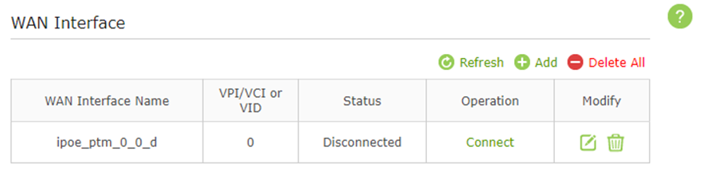
3. Go to Advanced > Operation Mode
- Select DSL Modem Router Mode for FTTN/FTTB
- Select Wireless Router Mode for FTTC/FTTP/HFC
4. Go to Basic > Internet
5. Select Select Dynamic IP as the Internet Connection Type
6. Click Save to apply changes
7. Restart/Reboot your modem by switching it off and on after 10 seconds
Option B
- Navigate to http://tplinkmodem.net and login with these details:
- Default username: admin (see sticker on the bottom of device)
- Default password: admin (see sticker on the bottom of device)
- Go to Advance > Network > DLS and click on 'Delete All'
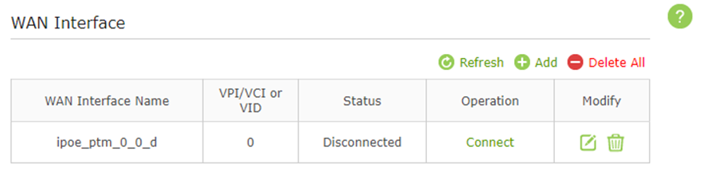
3. Go to Advanced > Network
- Select DSL for FTTN/FTTB
- Select EWAN for FTTC/FTTP/HFC
4. Uncheck VLAN ID (if applicable)
5. Set the VLAN ID (1-4094) to zero
6. Select Select Dynamic IP as the Internet Connection Type
7. Click Save to apply changes
8. Restart/Reboot your modem by switching it off and on after 10 seconds
User manual